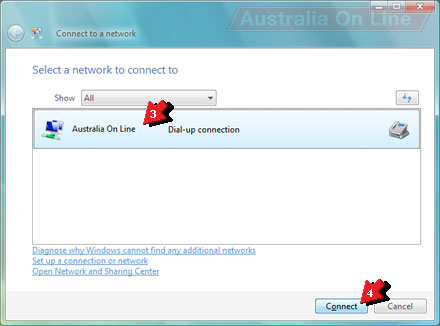This is your step by step guide to setup a Lizzy dial-up internet connection on Microsoft Windows Vista.
1. Click the Start button.
2. Click Connect To.
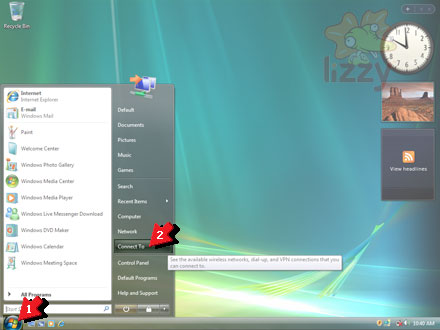
3. Click Set up a connection or network.
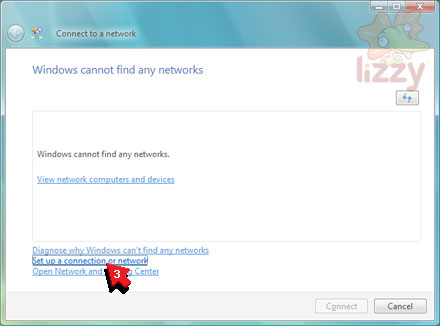
4. Click Set up a dial-up connection.
5. Click Next.
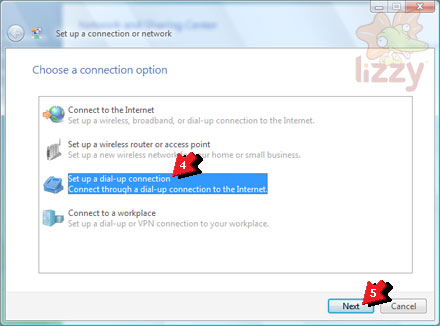
6. Type our dial-up phone number 0198 333 966 into the Dial-up phone number box.
7. Type your Lizzy Internet username into the User name box.
8. Type your Lizzy Internet password into the Password box.
9. Click the Remember this password box until it is ticked.
10. Type Lizzy Internet into the Connection name box.
11. Click the Allow other people to use this connection box until it is ticked.
12. Click Connect.
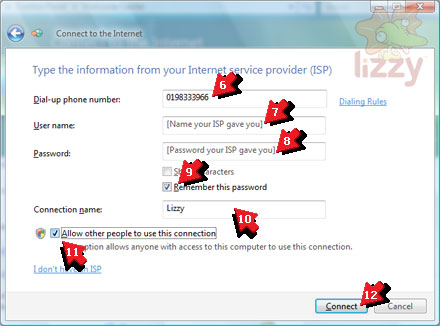
Your computer will dial-up to Lizzy Internet and will tell you when it has connected.
13. Click Browse the Internet now to start exploring the Internet.
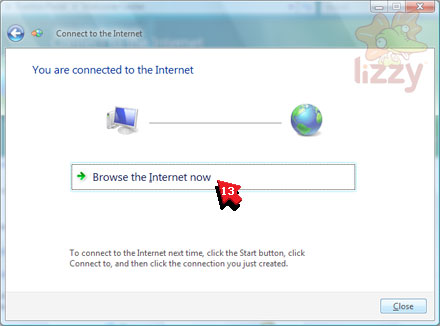
After you setup your dial-up connection with this guide, the next time you want to connect to the Internet, you'll find the Lizzy Internet connection in your Connect To list.
1. Click the Start button.
2. Click Connect To.
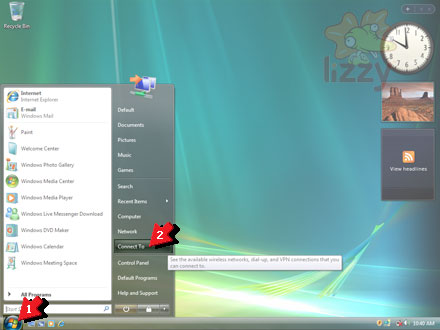
3. Click Lizzy Internet.
4. Click Connect.