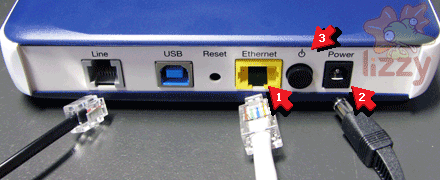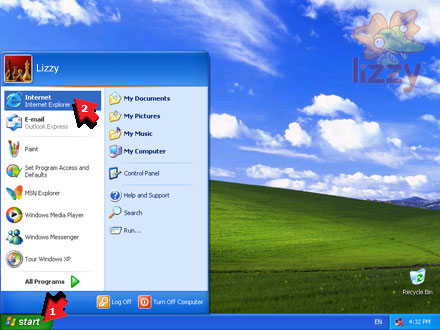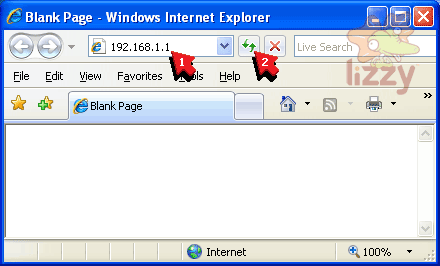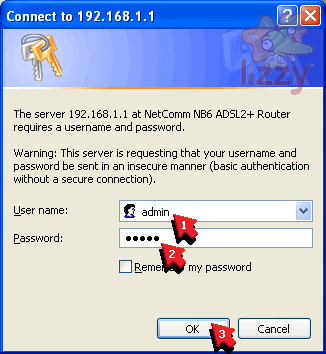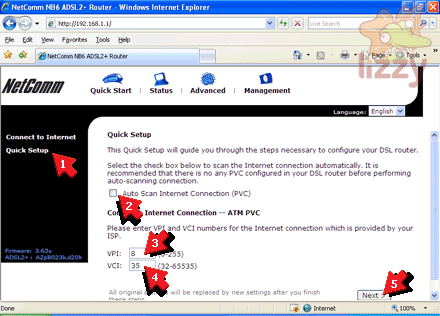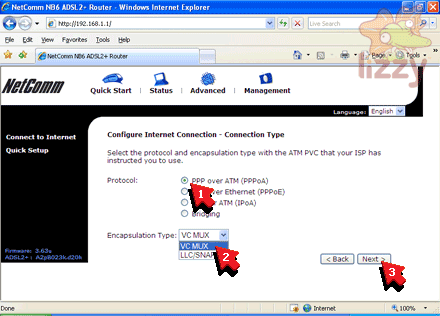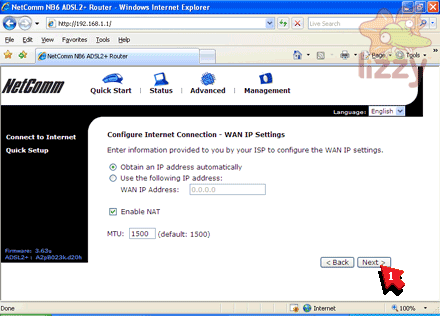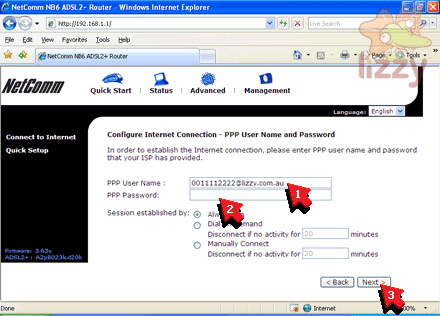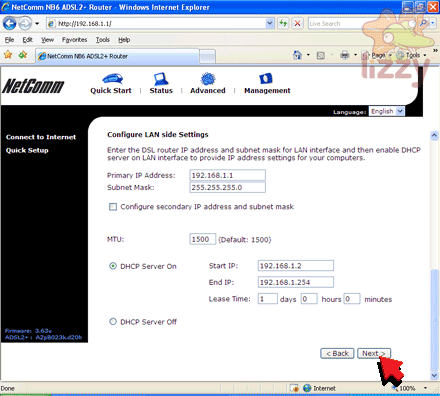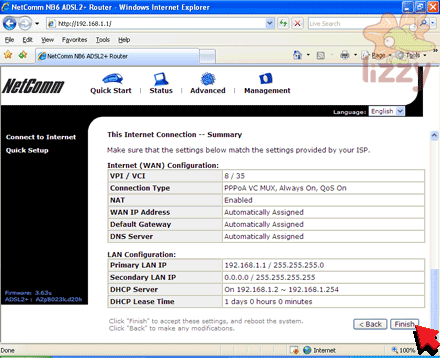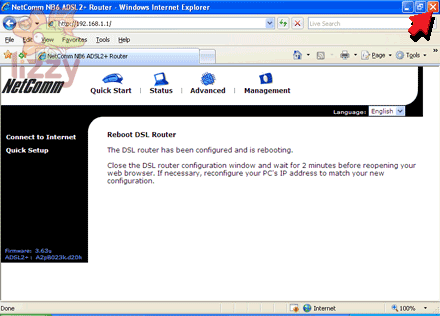1. Plug the modem Line socket [1a] into the splitter ADSL socket [1b].
2. Plug the phone [2a] into the splitter PHONE socket [2b].
3. Plug the splitter LINE cable [3] into the building's phone line socket.

4. Plug the modem Ethernet socket into the computer ETHERNET or LAN socket [1].
5. Plug the modem Power socket into the building's power socket [2].
6. Turn the modem power on [3].
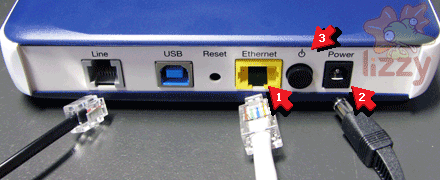
7. Click Start.
8. Click Internet.
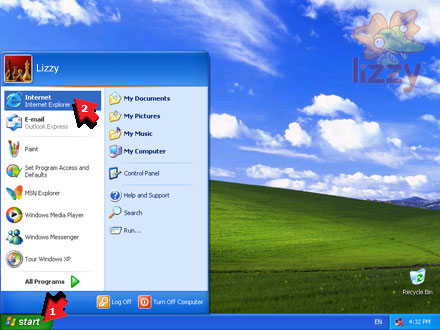
9. Type 192.168.1.1 into the Address box.
10. Click Go.
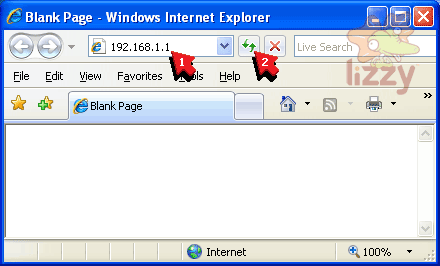
11. Type admin into the User Name box.
12. Type the password provided with your modem into the Password box.
13. Click Log In.
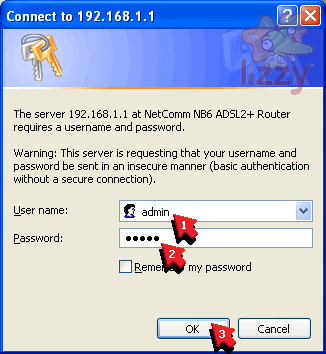
14. Click Quick Setup [1].
15. Click Auto Scan Internet Connection (PVC) off so that it's unticked [2].
16. Type 8 into the VPI box [3].
17. Type 35 into the VCI box [4].
18. Click Next [5].
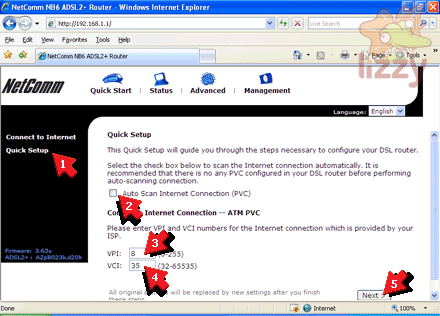
19. Click PPP over ATM (PPPoA) [1].
20. Click VC MUX in the Encapsulation Type box [2].
21. Click Next [3].
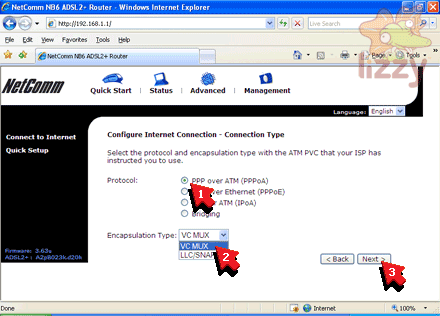
22. Click Next.
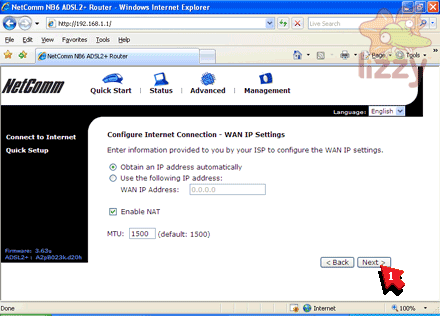
23. Type your Lizzy Internet ADSL username into the PPP User Name box [1].
24. Type your Lizzy Internet ADSL password into the PPP Password box [2].
25. Click Next [3].
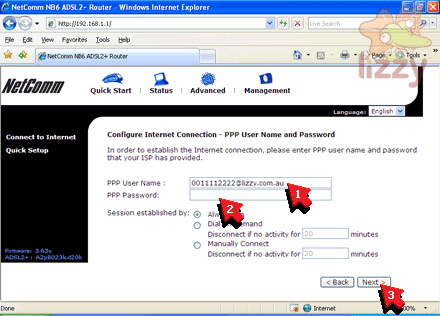
26. Click Next.
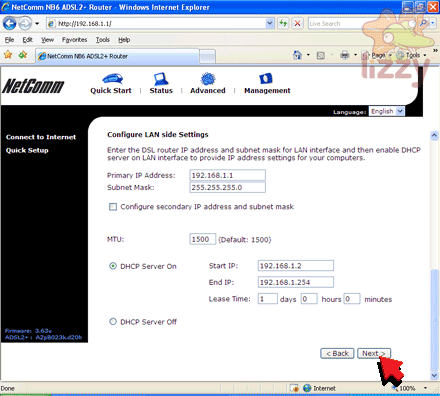
27. Click Finish.
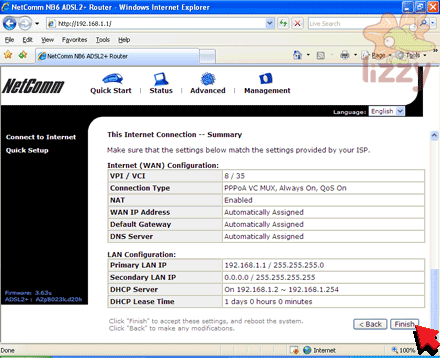
28. Click X to close the window.
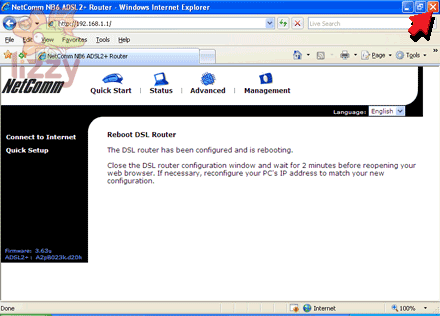
29. Wait a few minutes for the modem to reboot.
30. You are now connected to the internet!
©2024 Lizzy Internet
Terms & conditions - SFOA
Go back to the Lizzy Internet front page.