Symptoms?
- The DSL or ADSL light is OFF or FLASHING.
- The DSL or ADSL light is ON, PPP or Internet light is OFF.
- The DSL or ADSL light is ON, PPP or Internet light is ON, but pages will not load.
Problem type?
Not sure? Narrow down the potential causes.
Problem: No Synchronisation
Description: The DSL or ADSL light is OFF or FLASHING.
Step 1:
Try turning the ADSL Modem off (either by pushing the power button on the back of the device, or unplugging the power lead from the back of the device), leaving it off for 10 seconds, and turning it back on again.

Step 2:
Check that the telephone cord is connected to both the ADSL Modem and telephone line wall socket.

Step 3:
Check that the total length of the telephone cord going from the ADSL Modem, to the telephone line wall socket is less than 3m.
Step 4:
Check that ADSL filters are connected to every telephone device on the premises (except the ADSL modem).
I.e. Fax Machines, Answering Machines, Foxtel Digital Boxes (some use the telephone line), Back-to-Base Alarm Systems (Monitored Alarms), Cordless Phone Base Stations.

Step 5:
Check that the ADSL Modem is connected to the “ADSL” socket on a Filter/Splitter, not the “PHONE” or “LOCAL PHONE” socket.

Problem: No Authentication
Description: The DSL or ADSL light is ON, PPP or Internet light is OFF.
Step 1:
Try turning the ADSL Modem off (either by pushing the power button on the back of the device, or unplugging the power lead from the back of the device), leaving it off for 10 seconds, and turning it back on again.

Step 2:
Check to make sure the ADSL Username saved in the ADSL Modem is correct. The method used to do this depends on which brand and modem of ADSL Modem you are using. If you do not see your modem listed below, please refer to the ADSL Modem Manual or Manufacturer for assistance.
Step 3:
Factory Reset the ADSL modem via pushing the Reset button on the back of the ADSL modem.
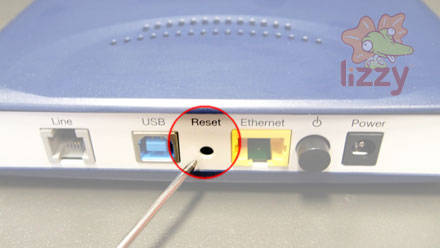
This will wipe all the settings from your ADSL modem including Username, Password & any form of Wireless Security your device may have. You will need to reconfigure the ADSL Modem. Instructions for reconfiguring your ADSL modem depend on which brand and modem of ADSL Modem you are using. If you do not see your modem listed below, please refer to the ADSL Modem Manual or Manufacturer for assistance.
Problem: No Data
Description: The DSL or ADSL light is ON, PPP or Internet light is ON, but pages will not load.
Step 1:
In the File Menu of Internet Explorer, make sure that “Work Offline” does NOT have a tick mark next to it. If it does, click “Work Offline” and try to load another webpage.
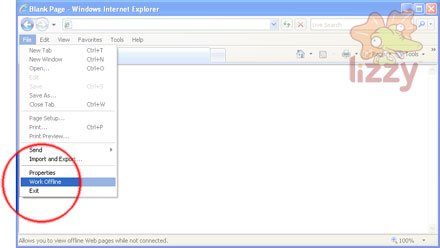
Step 2:
Try turning the ADSL Modem off (either by pushing the power button on the back of the device, or unplugging the power lead from the back of the device), leaving it off for 10 seconds, and turning it back on again.

Step 3:
Try turning the Computer off (via Shutdown — NOT Restart — in the Start Menu), leaving it off for 10 seconds, and turning it back on again.
Step 4:
Check that the ADSL Modem is plugged into computer and that the appropriate light on the ADSL Modem is either ON or FLASHING.
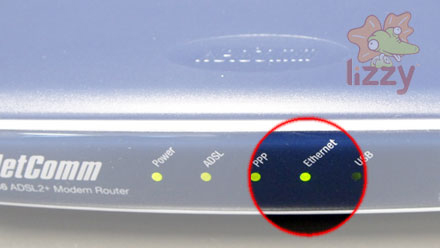
Step 5:
Open Internet Explorer or Mozilla Firefox. In the address bar, type 203.23.159.247. If it is a DNS issue, it should bring up the Lizzy webpage, if not it would likely be something else that is causing the problem.
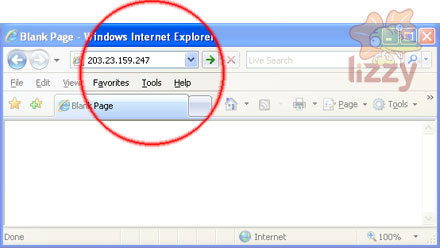
Isolation Test
Step 1:
Disconnect everything in the house from the phone line. This includes Fax Machines, Answering Machines, Foxtel Digital Boxes (some use the telephone line), Back-to-Base Alarm Systems (Monitored Alarms), Cordless Phone Base Stations.
Step 2:
Connect the ADSL modem to the phone line with NO filters or phone double adapters, using the SHORTEST cable possible. Then turn the ADSL Modem off (either by pushing the power button on the back of the device, or unplugging the power lead from the back of the device), leaving it off for 10 seconds, and turn it back on again.
Step 3:
Leave the modem in isolation for approximately 15 minutes, watching the ADSL or DSL light on the modem. If the DSL light doesn’t turn ON solid after 15 minutes, please call our technical support staff. If the DSL Light does turn on, connect each of the telephone devices back onto the phone line one-by-one to see which device is causing the DSL light to either turn OFF, or start FLASHING.



