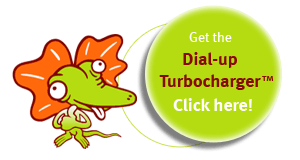This page explains how to use the Dial-up Turbocharger™ on an Apple Mac OS X computer.
(Windows users can read our Microsoft Windows Dial-up Turbocharger™ manual.)
The Dial-up Turbocharger™ needs version 10.2 (or more recent) of OS X. It will not run on older versions.
1. Using the Dial-up Turbocharger™
- Run the Dial-up Turbocharger™
- Username and password
- Change the image quality
- Full quality original images
- Starting and stopping the Dial-up Turbocharger™
2. Dial-up Turbocharger™ options
3. Uninstalling
To run the Dial-up Turbocharger™, click Applications in your Finder to open the Applications folder.
Double-click Lizzy Internet Turbocharger.

The Dial-up Turbocharger™ needs your username and password to connect to the Lizzy Internet service that does the speeding up.
Your username and password are in its Connection settings.
Type your Dial-up Turbocharger™ username into the Username box.
Type your Dial-up Turbocharger™ password into the Password box.
Click Apply.

To find the connection settings:
Click the Dial-up Turbocharger™ in the dock.
Click Connection across the top of the window.
The Dial-up Turbocharger™ speeds up the web by making image files smaller. This affects the quality of the images.
You can decide how much of a trade off between speed and image quality the Dial-up Turbocharger™ takes by changing the image quality settings.
The lower the image quality, the faster the images get to your computer.
Your image quality is in the Dial-up Turbocharger™'s Image Quality settings.
Slide the bar to the left for faster internet and lower image quality.
Slide the bar to the right for slower internet and higher image quality.

To find the image quality settings:
Click the Dial-up Turbocharger™ in the dock.
Click Image Quality across the top of the window.
When the Dial-up Turbocharger™'s running, you'll see it in the dock.
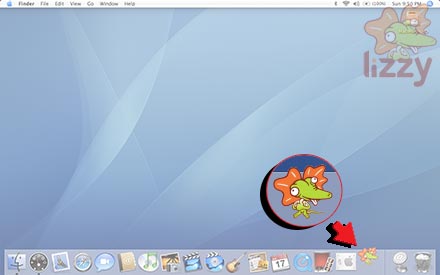
To stop the Dial-up Turbocharger™, click on it in the dock to see the menu bar. Click Turbocharger on the menu bar. Click Stop Turbocharger.

To start the Dial-up Turbocharger™, click on it in the dock to see the menu bar. Click Turbocharger on the menu bar. Click Start Turbocharger.

The Dial-up Turbocharger™ needs your username and password to connect to the Lizzy Internet service that does the speeding up.
The connection settings also setup which computers the Dial-up Turbocharger™ communicates with to speed up your connection.
Type turbocharger.lizzy.com.au into the Server Hostname box.
Type 7000 into the Server Port box.
Type 5400 into the Local Port box.
Click OK.
Click Apply.

To find the advanced connection settings:
Click the Dial-up Turbocharger™ in the dock.
Click Connection across the top of the window.
Click Advanced.

Turn off the Dial-up Turbocharger™.
To uninstall the Dial-up Turbocharger™ from Mac OS X 10.3 and 10.4:
Click Applications in your Finder to open the Applications folder.
Drag Lizzy Internet Turbocharger to your Trash.

To uninstall the Dial-up Turbocharger™ from Mac OS X 10.2:
Log in to your Mac with an administrative account.
-
Open a Terminal window:
Click Applications in your Finder to open the Applications folder.
Click Utilities.
Click Terminal.
-
In the Terminal window:
Type
cd /Applicationsthen press ENTER on your keyboard.Type
sudo rm -rf Australia\ On\ Line\ Turbocharger.appthen press ENTER on your keyboard.