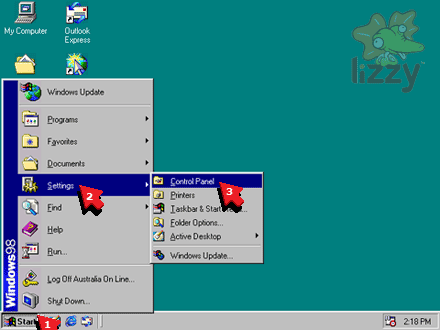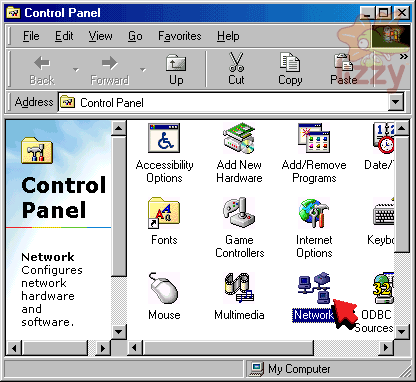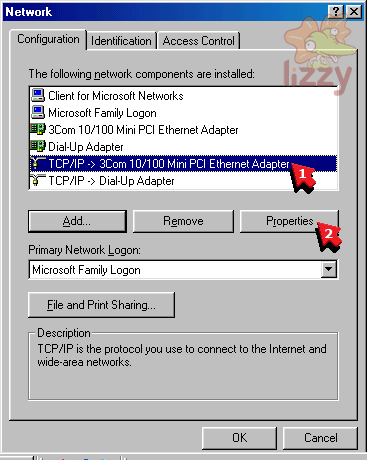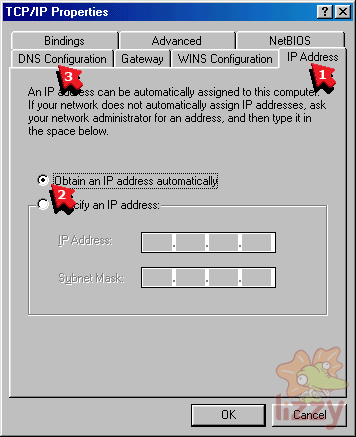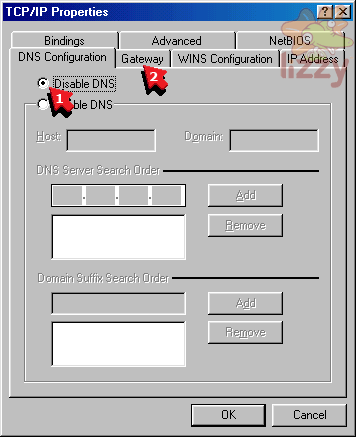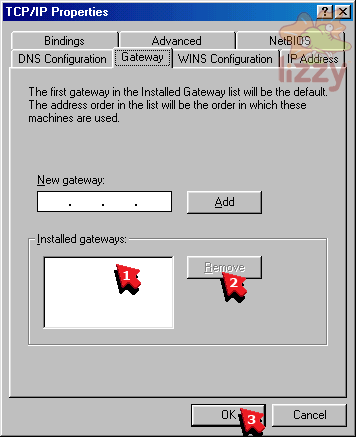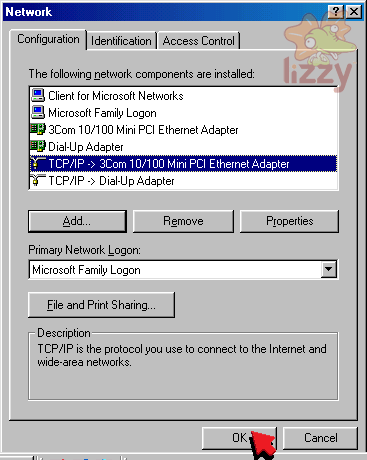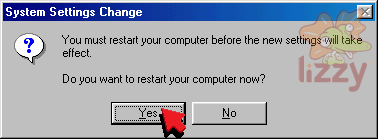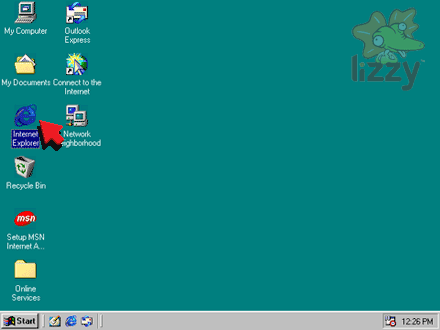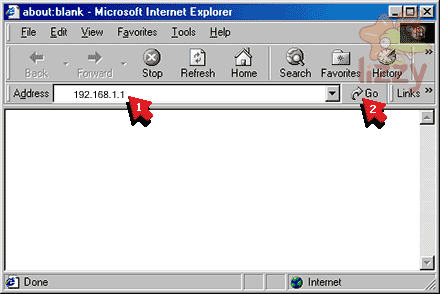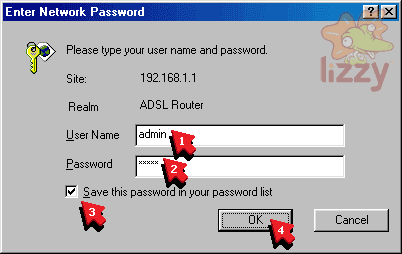1. Plug the modem PWR power socket into the building's power socket.
2. Plug the modem LAN socket into the computer Ethernet socket.
3. Plug the modem DSL socket into the building's phone line socket.

If you have a phone handset or fax machine on the same phone line as your ADSL, you need an ADSL line filter:
a. Plug the modem DSL socket into the ADSL socket of the filter.
b. Plug the phone's (or fax machine's) line socket into the PHONE socket of the filter.
c. Plug the filter LINE socket into the building's phone line socket.

4. Click Start.
5. Click Settings.
6. Click Control Panel.
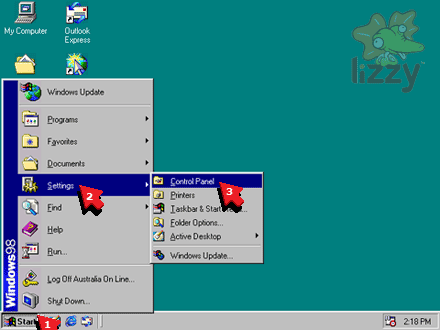
7. Double click Network.
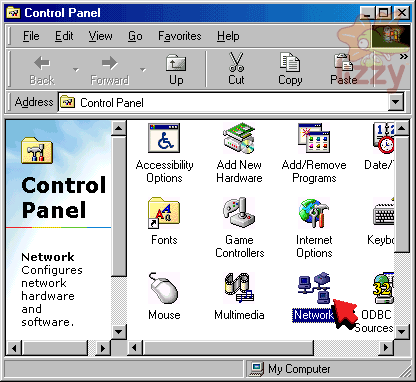
8. Click TCP/IP -> Ethernet Adapter for your specific Ethernet Adapter. The "3Com 10/100 Mini PCI Ethernet Adapter" shown here is only an example.
9. Click Properties.
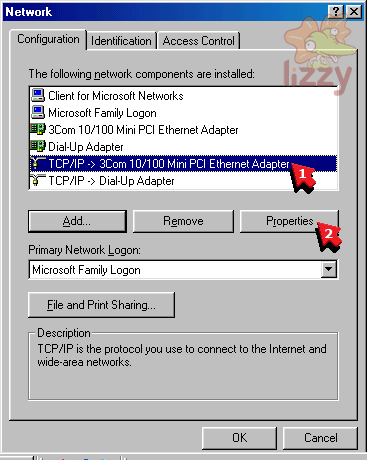
10. Click IP Address.
11. Click Obtain an IP address automatically.
12. Click DNS Configuration.
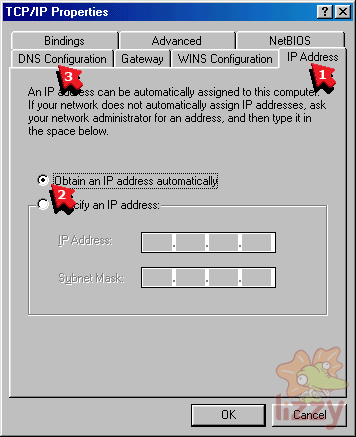
13. Click Disable DNS.
14. Click Gateway.
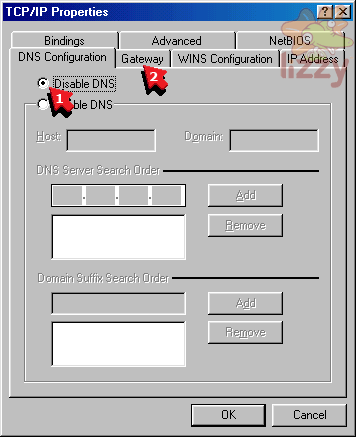
15. If there is anything inside the Installed gateways box, click it.
16. If there is anything inside the Installed gateways box and you have clicked it, click Remove.
17. Repeat steps 15-16 for every line inside the Installed gateways box, until it is empty.
18. Click OK.
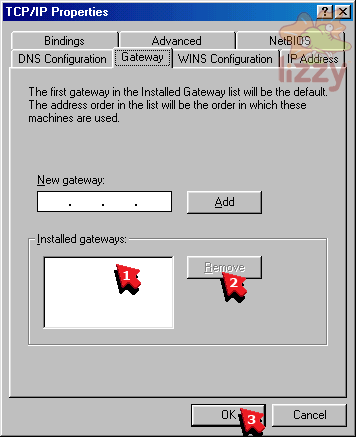
19. Click OK.
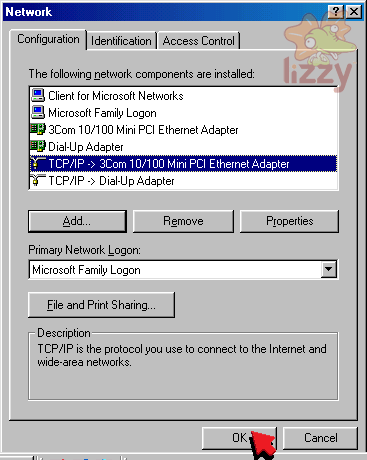
20. Click Yes.
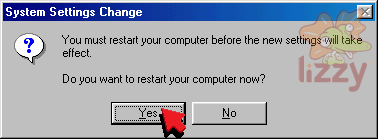
Wait for the computer to restart.
21. Double click Internet Explorer.
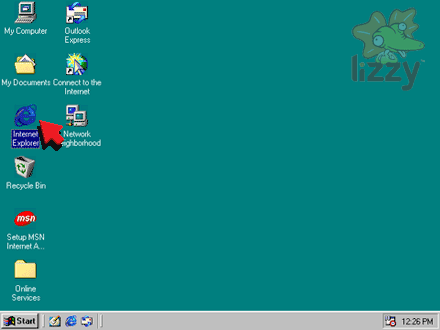
22. Type 192.168.1.1 into the Address box.
23. Click Go.
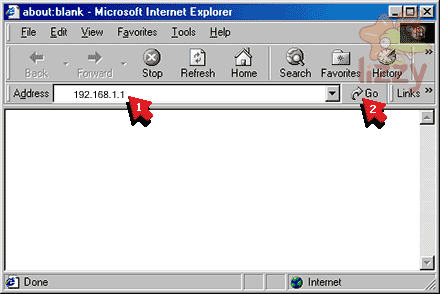
24. Type admin into the User name box.
25. Type the password provided with your modem into the Password box.
26. Click Save this password in your password list so that it is ticked.
27. Click OK.
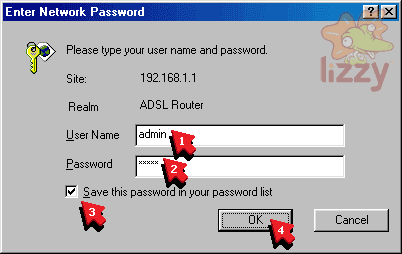
28. Scroll the page until you can see the Broadband User Name box, Password box, and Connect button.
29. Type your Lizzy Internet ADSL username into the Broadband User Name box.
30. Type your Lizzy Internet ADSL password into the Password box.
31. Click Connect.

31. You are now connected to the internet!
©2024 Lizzy Internet
Terms & conditions - SFOA
Go back to the Lizzy Internet front page.