1. Put the driver CD into your CD drive.
2. Click Next.
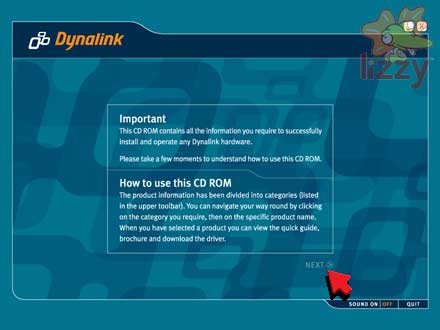
3. Click DRIVERS.
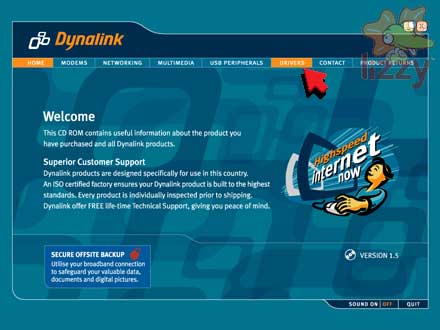
4. Click ADSL Router Dual Interface (RTA230).
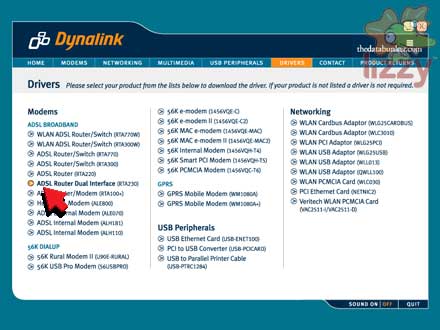
5. Click Yes.
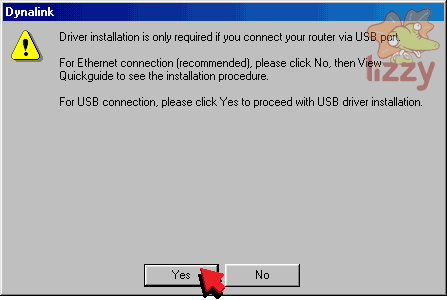
6. Double click Askey ADSL USB PC Driver or Setup, whichever of the two you can see.
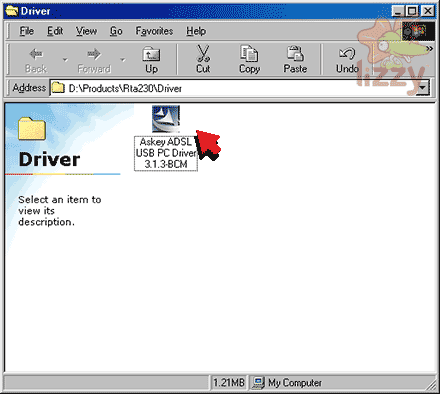
or
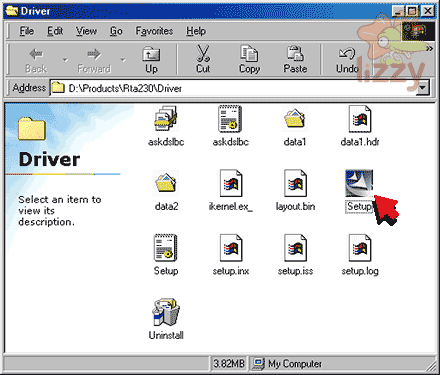
7. Click Next.
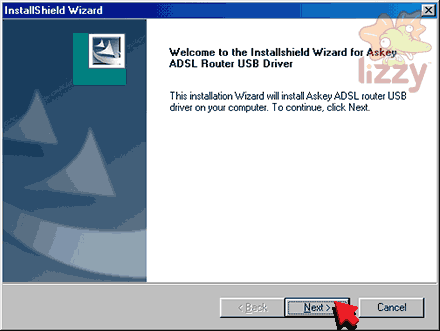
8. Click Finish.
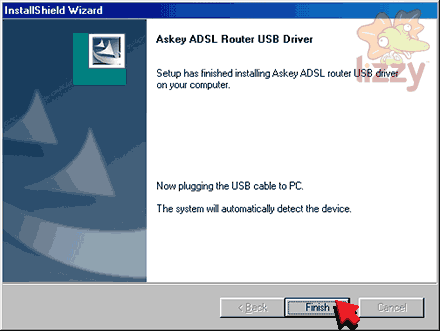
9. Plug the modem PWR power socket into the building's power socket.
10. Plug the modem USB socket into the computer USB socket.
11. Plug the modem DSL socket into the building's phone line socket.

If you have a phone handset or fax machine on the same phone line as your ADSL, you need an ADSL line filter:
a. Plug the modem DSL socket into the ADSL socket of the filter.
b. Plug the phone's (or fax machine's) line socket into the PHONE socket of the filter.
c. Plug the filter LINE socket into the building's phone line socket.

12. Double click Internet Explorer.
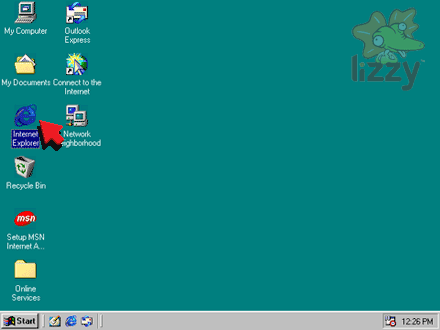
13. Type 192.168.1.1 into the Address box.
14. Click Go.
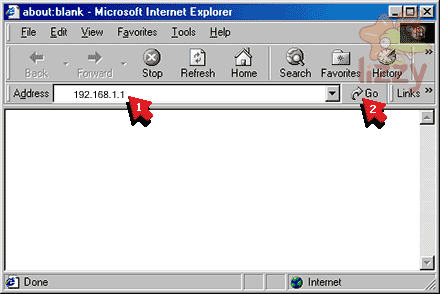
15. Type admin into the User name box.
16. Type the password provided with your modem into the Password box.
17. Click Save this password in your password list so that it is ticked.
18. Click OK.
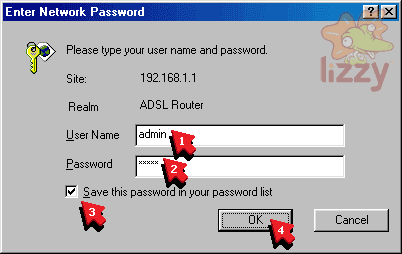
19. Scroll the page until you can see the Broadband User Name box, Password box, and Connect button.
20. Type your Lizzy Internet ADSL username into the Broadband User Name box.
21. Type your Lizzy Internet ADSL password into the Password box.
22. Click Connect.



