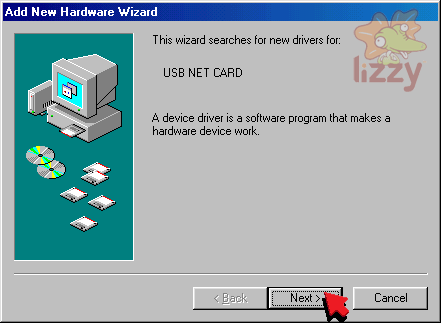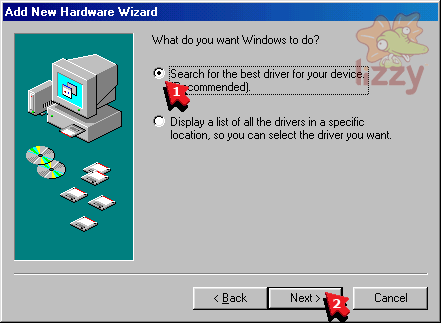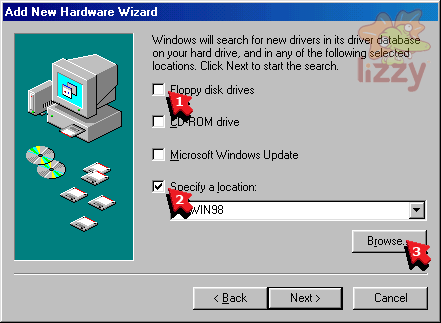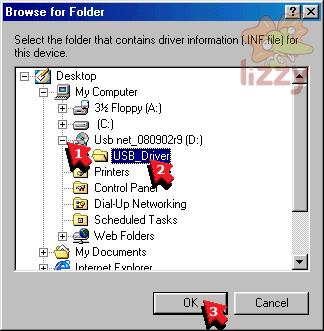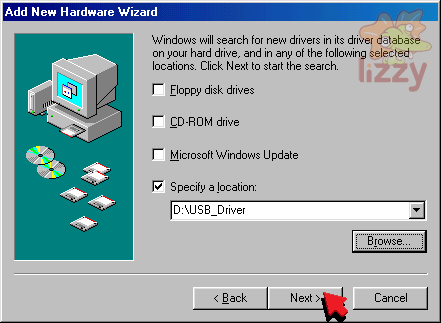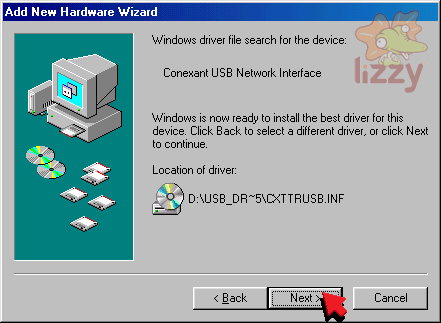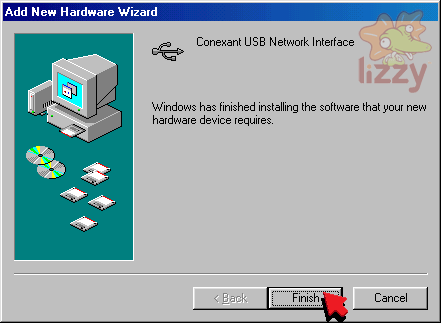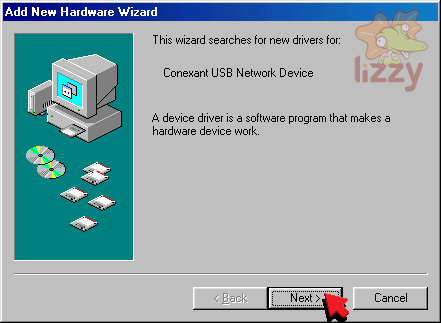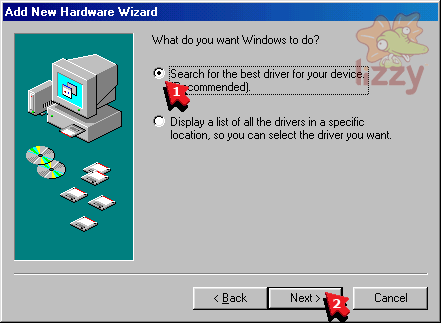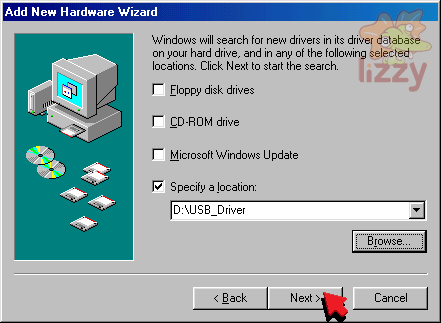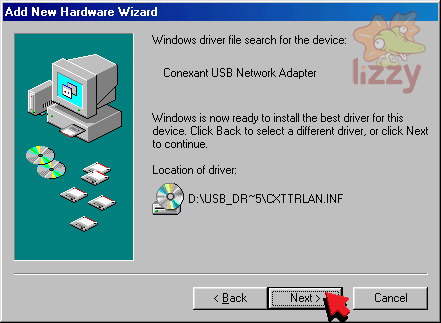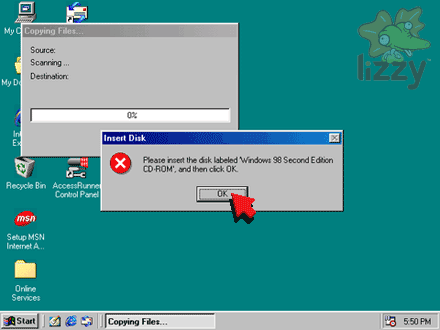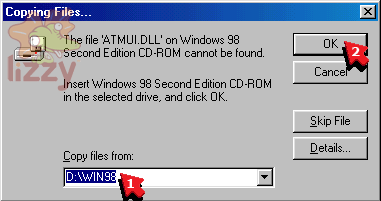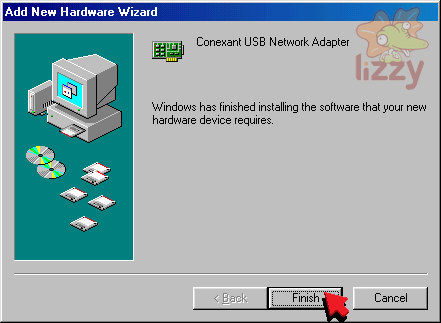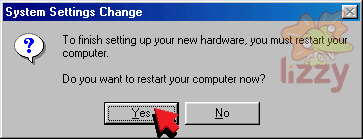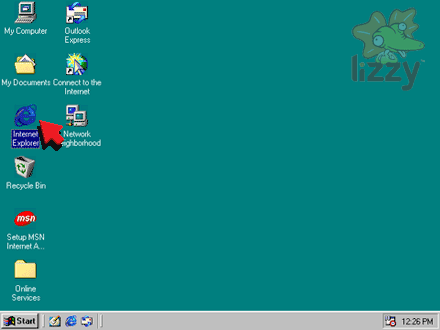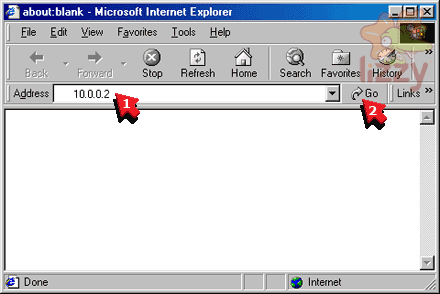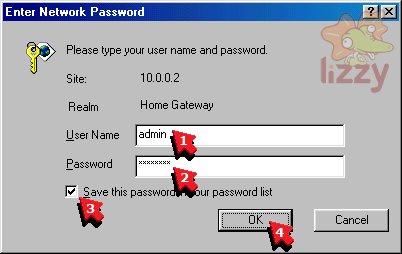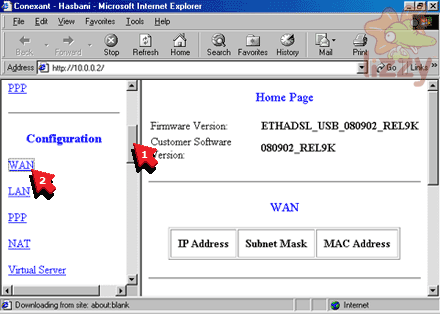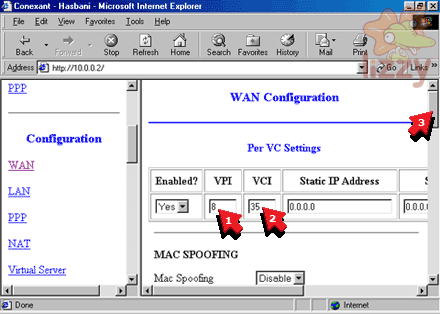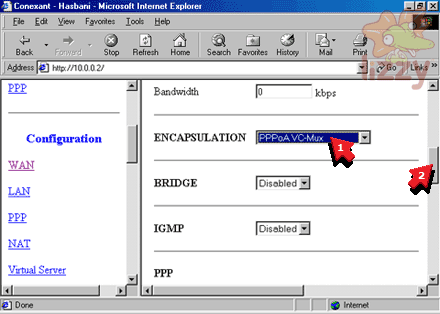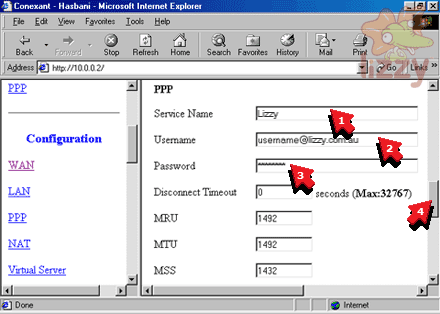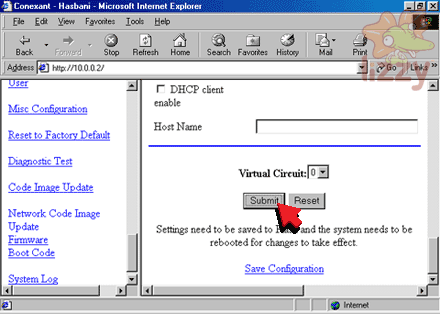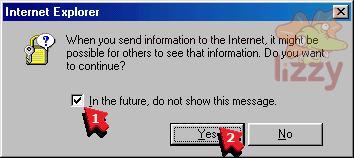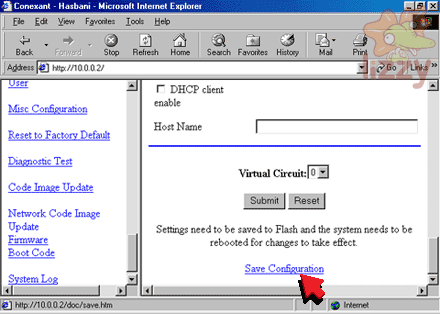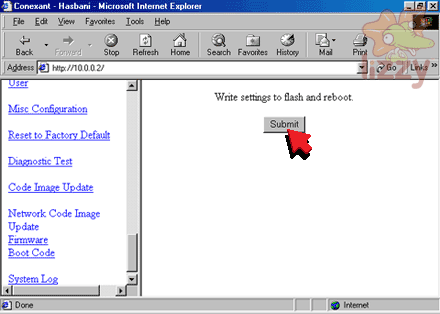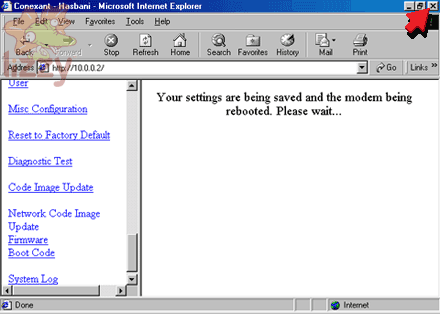1. Plug the modem AC-IN power socket into the building's power socket.
2. Plug the modem USB socket into the computer USB socket.
3. Plug the modem ADSL socket into the building's phone line socket.
4. Turn the modem power on.

If you have a phone handset or fax machine on the same phone line as your ADSL, you need a double adapter and an ADSL line filter:
a. Plug the modem ADSL socket into the double adapter.
b. Plug the phone's (or fax machine's) line socket into the PHONE end of the filter.
c. Plug the filter LINE socket into the double adapter.
d. Plug the double adapter into the building's phone line socket.

5. Put the ETHERNET/USB ADSL DRIVER CD into your CD drive.
6. Click Next.
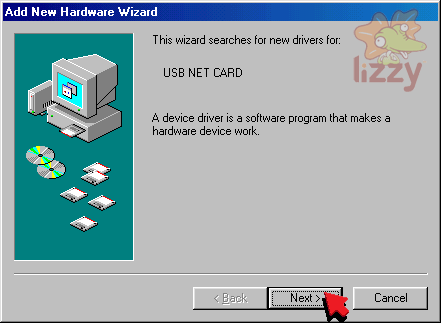
7. Click Search for the best driver for your device.
8. Click Next.
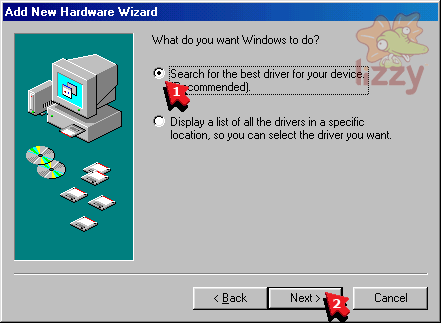
9. Click Floppy disk drives so that it is not ticked.
10. Click Specify a location so that it is ticked.
11. Click Browse.
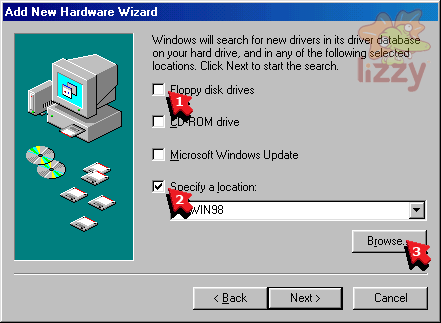
12. Click + next to Usb net_080902r9.
13. Click USB_Driver.
14. Click OK.
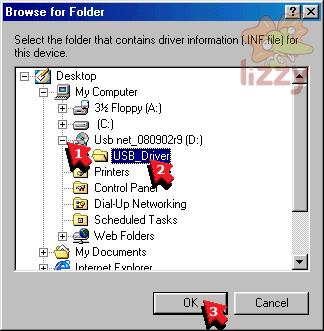
15. Click Next.
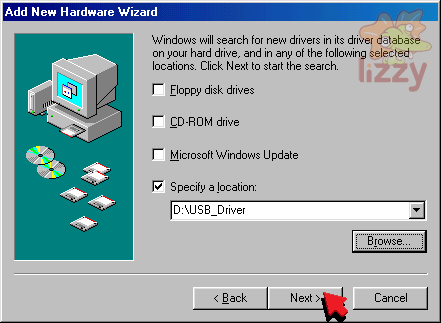
16. Click Next.
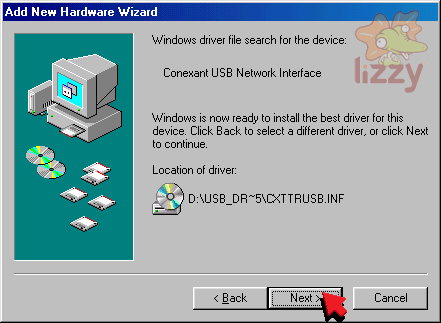
17. Click Finish.
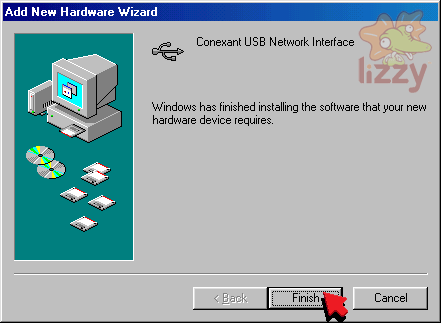
18. Click Next.
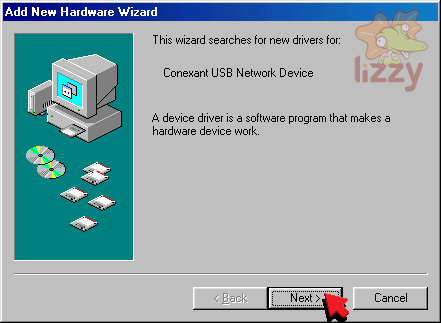
19. Click Search for the best driver for your device.
20. Click Next.
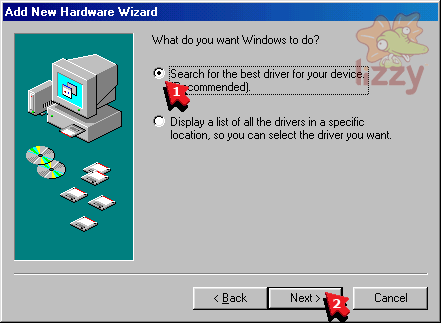
21. Click Next.
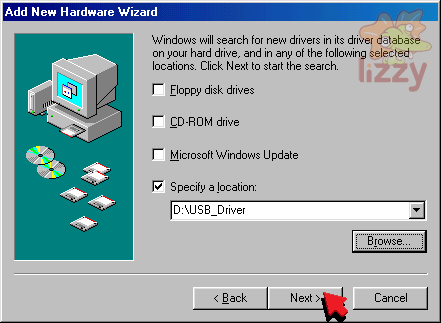
22. Click Next.
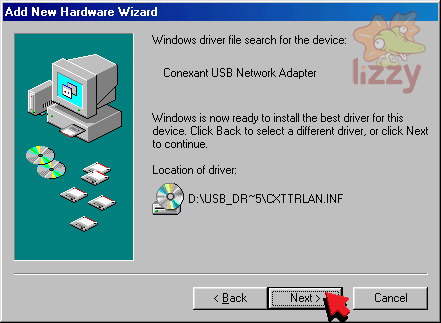
23. If you see this screen, click OK, or skip to step 26.
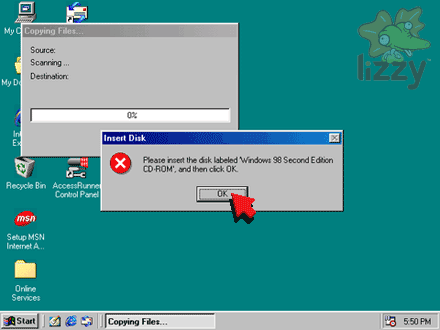
24. Type D:\WIN98 into the Copy files from box.
25. Click OK.
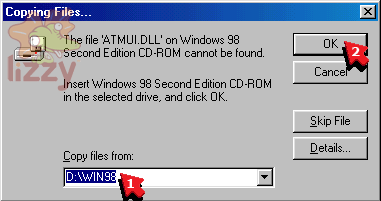
If this does not work, you will need to find the Windows directory on your CD drive, and type this location in.
26. Click Finish.
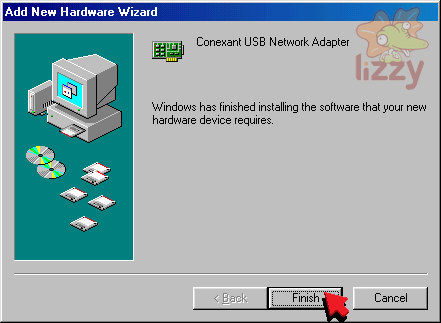
27. Click Yes.
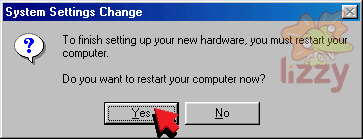
Wait for the computer to restart.
28. Double click Internet Explorer.
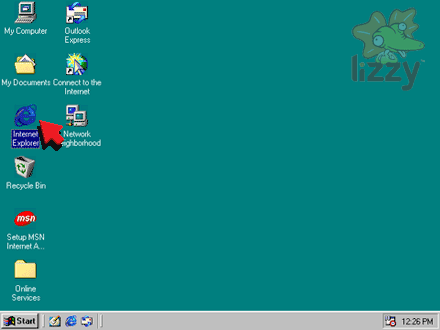
29. Type 10.0.0.2 into the Address box.
30. Click Go.
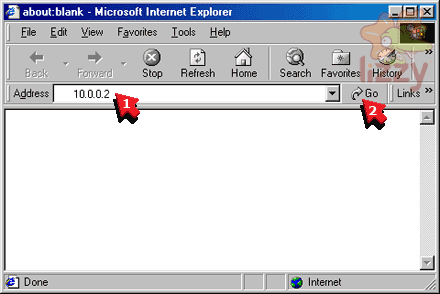
31. Type admin into the User Name box.
32. Type the password provided with your modem into the Password box.
33. Click Save this password to your password list so that it is ticked.
34. Click OK.
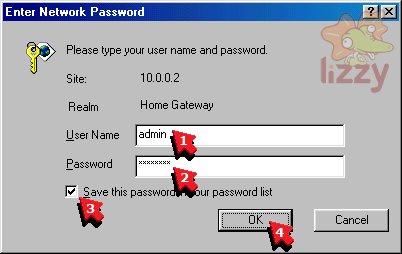
35. Scroll down until you can see the Configuration section.
36. Click WAN.
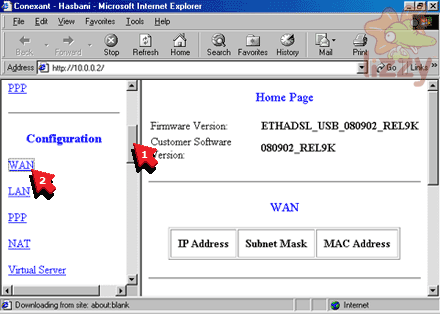
37. Type 8 into the VPI box.
38. Type 35 into the VCI box.
39. Scroll down until you can see the ENCAPSULATION box.
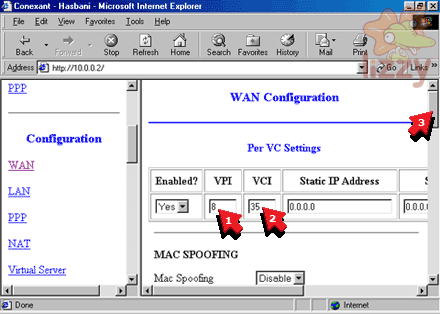
40. Click PPPoA VC-Mux in the ENCAPSULATION box.
41. Scroll down until you can see the Password box.
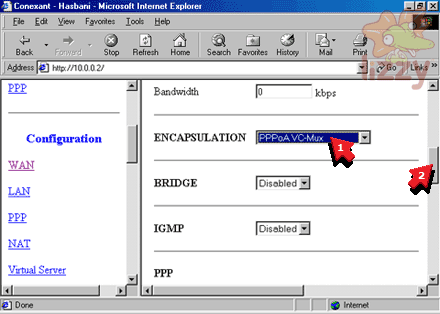
42. Type Lizzy Internet into the Service Name box.
43. Type your Lizzy Internet ADSL username into the Username box.
44. Type your Lizzy Internet ADSL password into the Password box.
45. Scroll down until you can see the Submit button.
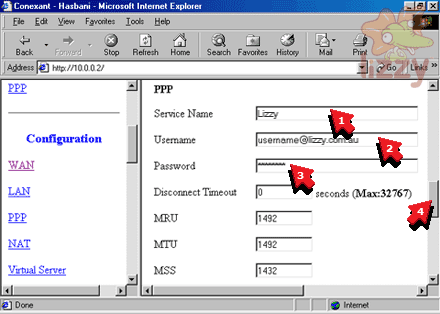
46. Click Submit.
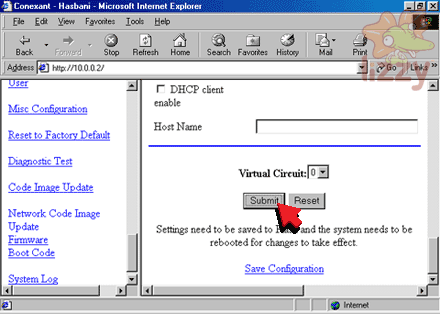
47. If you see this window, click In the future, do not show this message so that it is ticked.
48. Click Yes.
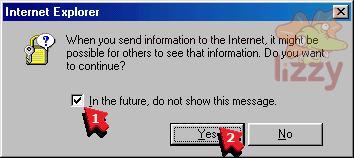
49. Click Save Configuration.
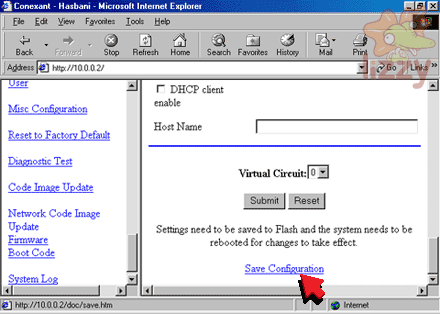
50. Click Submit.
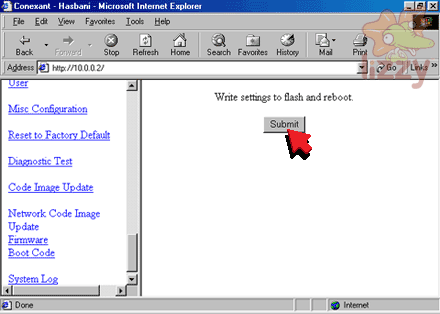
51. Click the Close button.
52. Wait five minutes for the modem to reboot. You may hear some clicks from the modem.
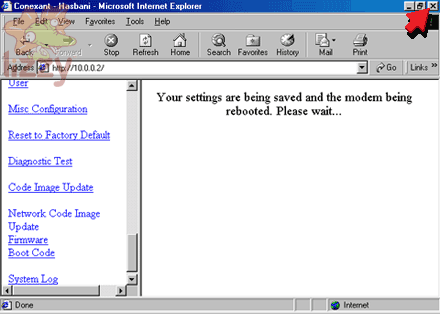
53. You are now connected to the internet!
©2024 Lizzy Internet
Terms & conditions - SFOA
Go back to the Lizzy Internet front page.