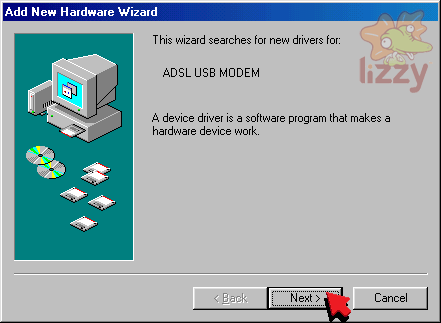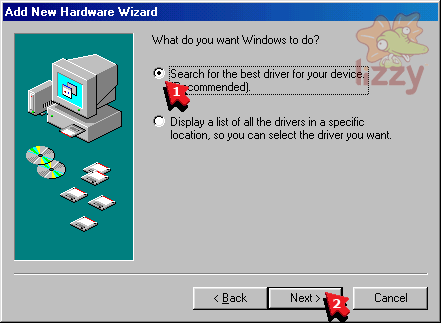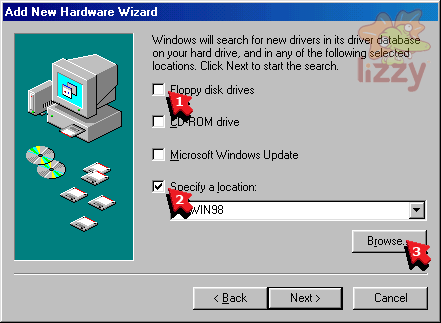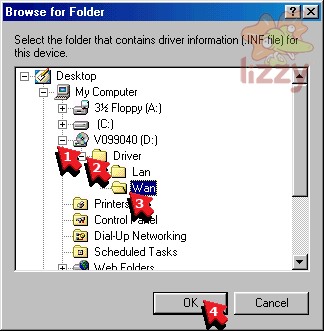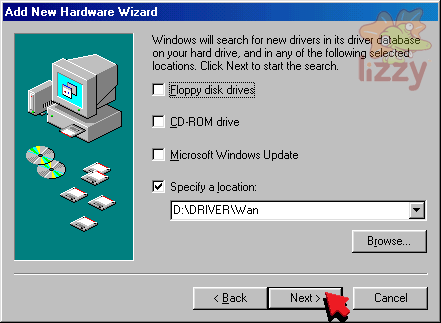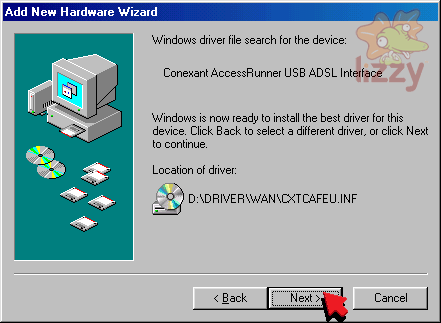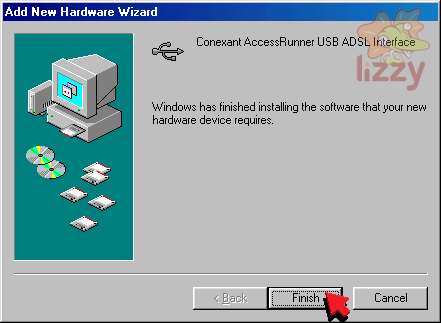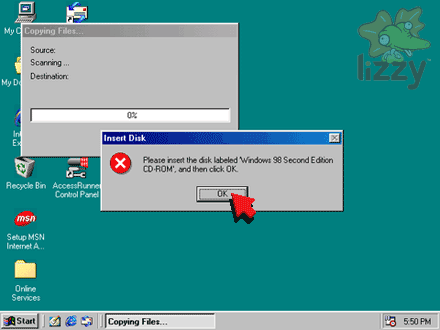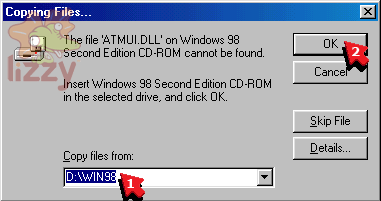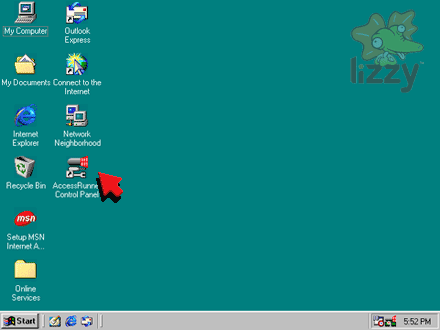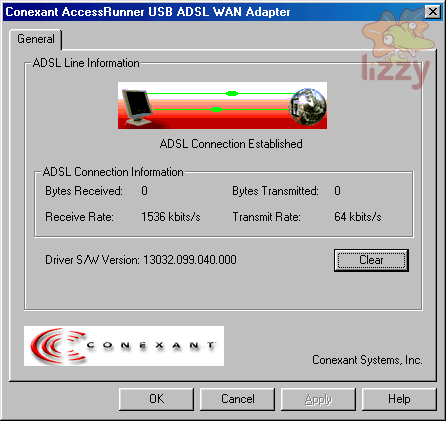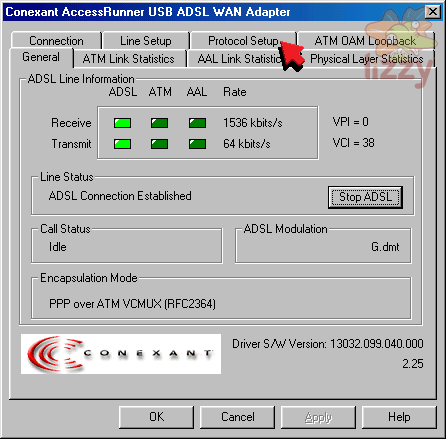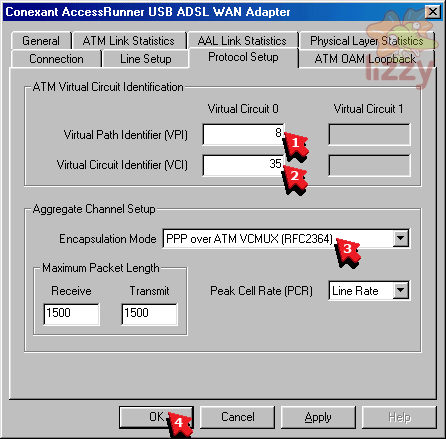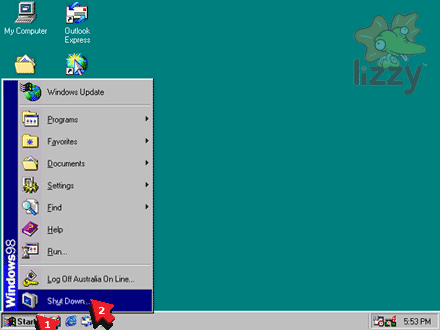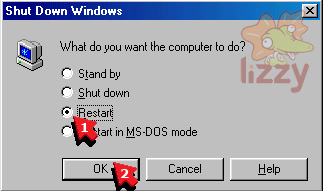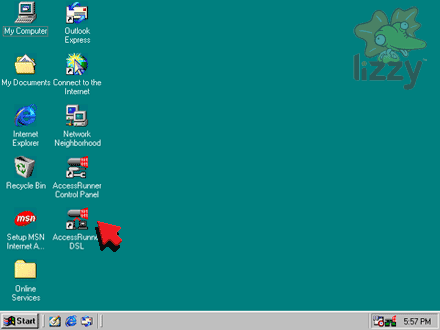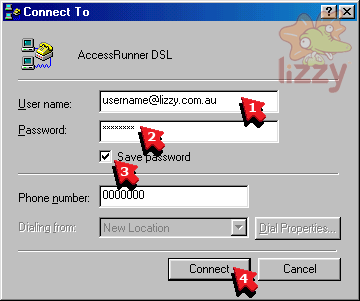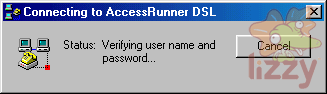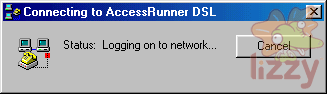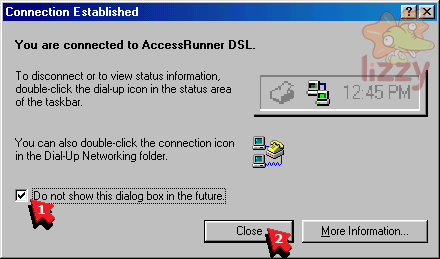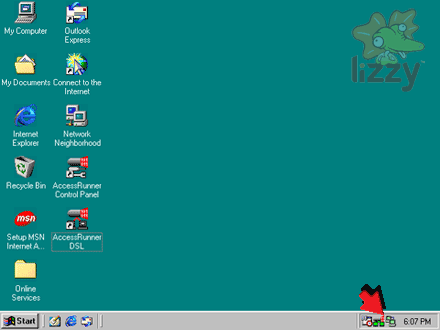1. Plug the modem USB socket into the computer USB socket.
2. Plug the modem LINE socket into the building's phone line socket.

If you have a phone handset or fax machine on the same phone line as your ADSL, you need a double adapter and an ADSL line filter:
a. Plug the modem LINE socket into the double adapter.
b. Plug the phone's (or fax machine's) line socket into the PHONE end of the filter.
c. Plug the filter LINE socket into the double adapter.
d. Plug the double adapter into the building's phone line socket.

3. Put the USB ADSL DRIVER CD into your CD drive.
4. Click Next.
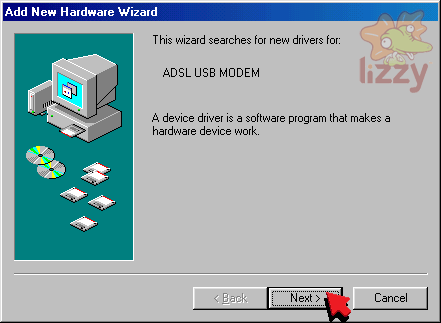
5. Click Search for the best driver for your device.
6. Click Next.
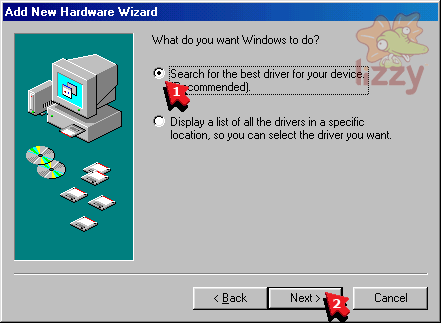
7. Click Floppy disk drives so that it is not ticked.
8. Click Specify a location so that it is ticked.
9. Click Browse.
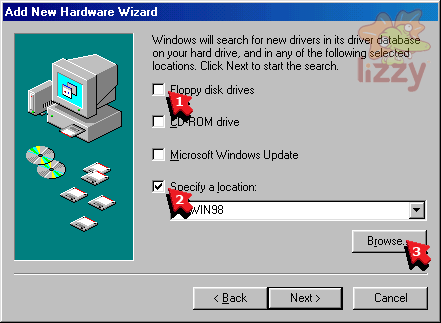
10. Click + next to V099040.
11. Click + next to Driver.
12. Click Wan.
13. Click OK.
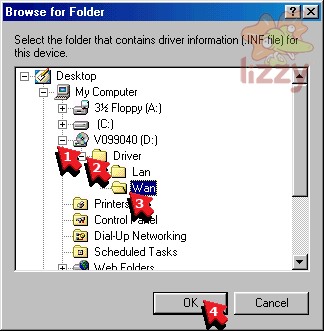
14. Click Next.
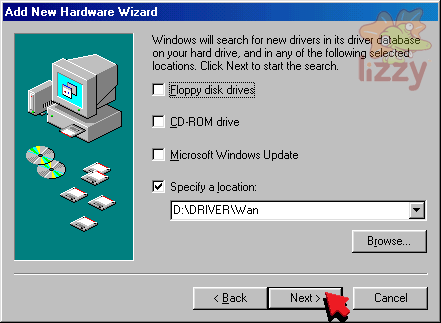
15. Click Next.
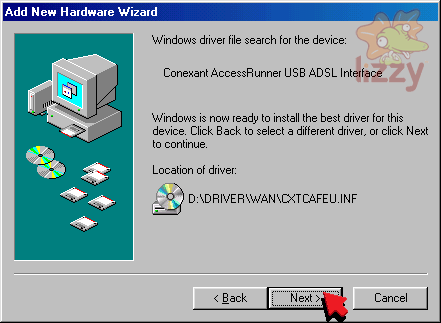
16. Click Finish.
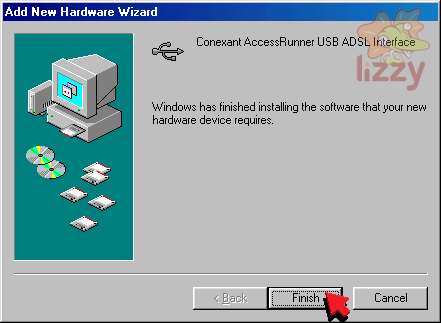
17. If you see this screen, click OK, or skip to step 20.
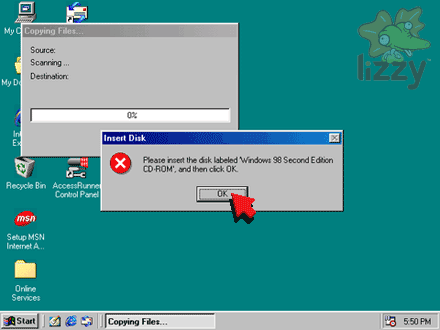
18. Type D:\WIN98 into the Copy files from box.
19. Click OK.
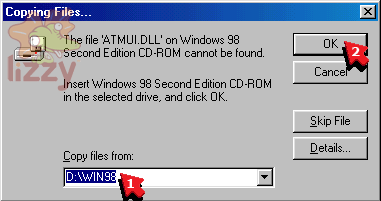
If this does not work, you will need to find the Windows directory on your CD drive, and type this location in.
20. Double click AccessRunner Control Panel.
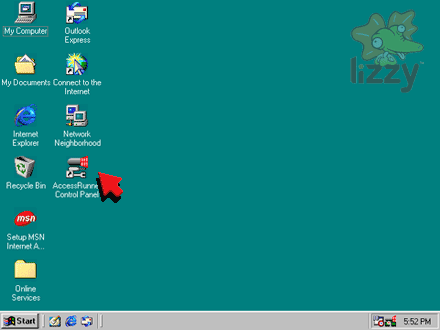
21. Press and hold down the Alt key of your keyboard, then press the P key of your keyboard.
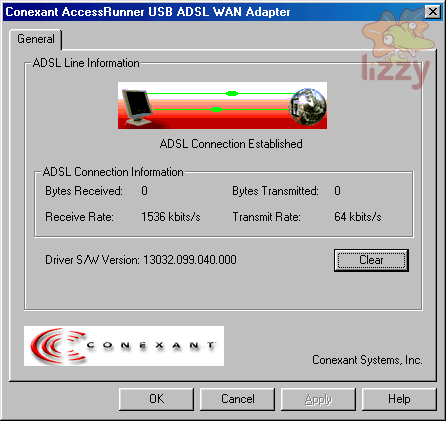
22. Click Protocol Setup.
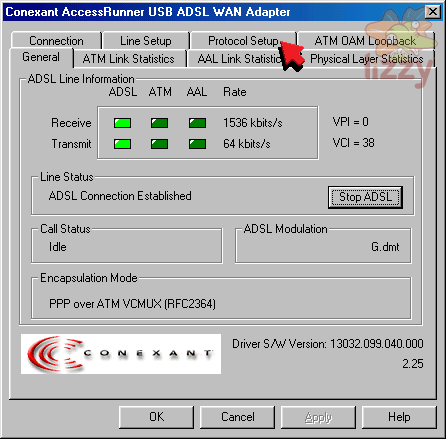
23. Type 8 into the Virtual Path Identifier (VPI) box.
24. Type 35 into the Virtual Circuit Identifier (VCI) box.
25. Click PPP over ATM VCMUX (RFC2364) in the Encapsulation Mode box.
26. Click OK.
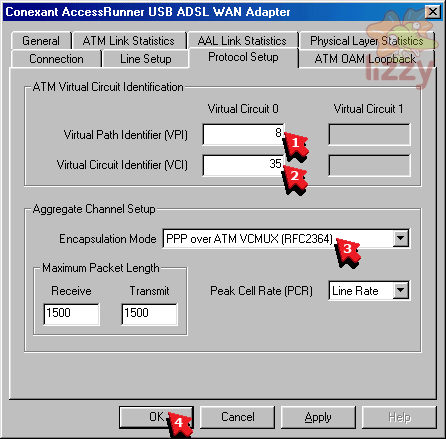
27. Click Start.
28. Click Shut Down.
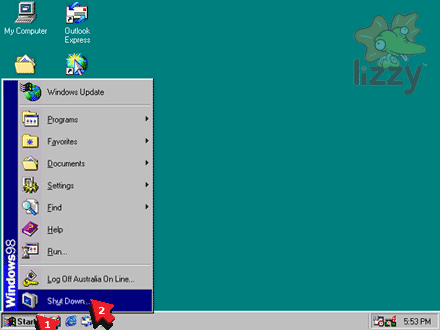
29. Click Restart.
30. Click OK.
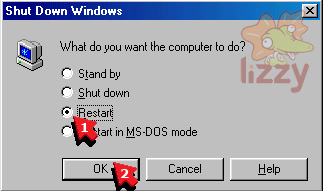
Wait for the computer to restart.
31. Double click AccessRunner DSL.
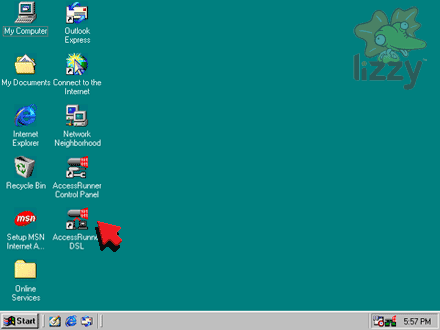
32. Type your Lizzy Internet ADSL username into the User name box.
33. Type your Lizzy Internet ADSL password into the Password box.
34. Click Save password so that it is ticked.
35. Click Connect.
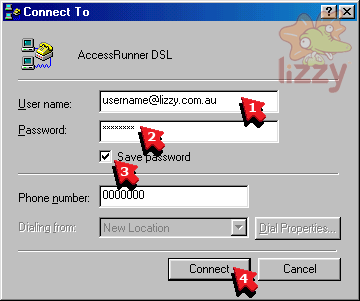
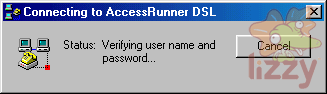
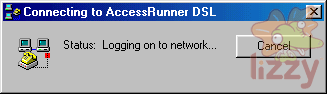
36. Click Do not show this dialog box in the future so that it is ticked.
37. Click Close.
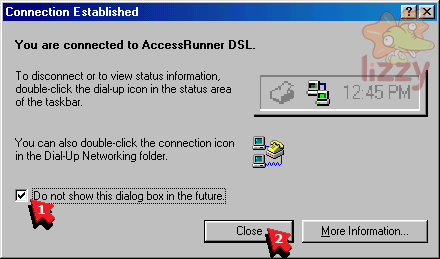
38. These icons indicate that the computer is connected to the internet!
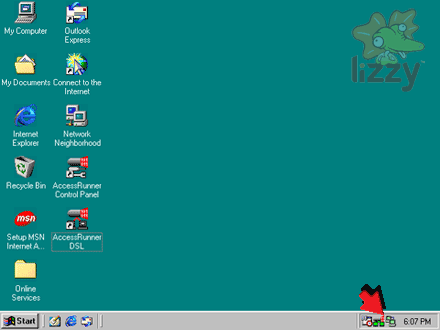
©2024 Lizzy Internet
Terms & conditions - SFOA
Go back to the Lizzy Internet front page.